Microsoft tend to enable new features by default; this is something I personally do not like.
With Word 2010 and the new Navigation bar, they have gone one further; not only does it popup when you start Word using up screen space, its very difficult to disable this. I don’t want it to come up by default because it uses screen space and there is outline view after all, and I should be able to enable it if I want to see it. There is a principle at stake here!
I searched around on the web to try to find an answer and the solution was hard to come by, so here it is.
First of all, turn on the developer menu in word by going to File, Options, Customise Ribbon (you should be able to Google exact instructions for your version of Word if necessary).
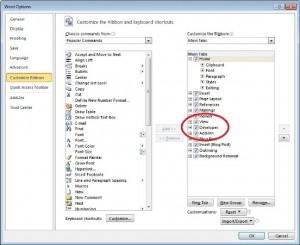
With the developer tab enabled, choose Developer, Macros and then Create, and type in the following code:
Sub AutoOpen()
'
' AutoOpen Macro
'
'
CommandBars("Navigation").Visible = False
End Sub
Hit Save and you are done! To see the Navigation window you have to type in something else that brings it up, such as CTRL and F to find, or go to View, and then click the Navigation Pane check box.

Leave a Reply